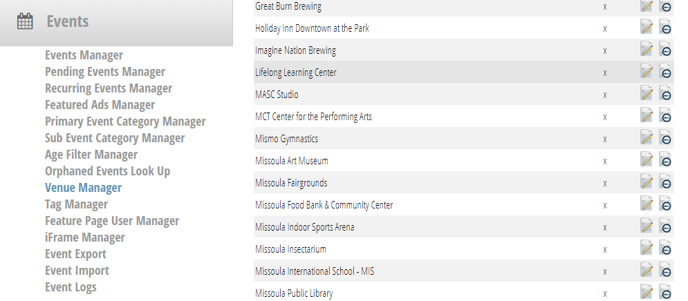
As a GatherBoard License Holder you will be spending a lot of your time on the Management Portal under the "Events" tab. Here is where you can manage your events, Tag pages, Venue pages, categories, and iFrames just to name a few things. Below are detailed descriptions of each section.
Event manager - From here you will be able to edit approved events or create new events. Events are listed under Primary Category and Sub Category. You can also search events in the search box on the top left of the page. Search Results returns events from 30 days in the past and into the future. Keyword criteria entered will be checked against the event's title, description and venue associated.
Pending Events Manager - Current listing of events submitted by the public awaiting approval. You will be able to approve (without changes), edit event and approve event or delete pending events.
Recurring Events Manager - Use this manager to quickly view all recurring events running (never ending events). You can stop a particular recurring event by clicking the delete icon (this cannot be undone). You will be presented with multiple delete options. To view additional information regarding the recurring event (type, occurrences, etc), click the '+' next to the event title.
Featured Ads Manager - We are excited to launch our new Featured Events feature. You can now highlight up to six events at a time at the top of your calendar. It's easy to use and a great way to monetize popular events.
Primary Event Category Manager - You can have up to eight total Primary Event Categories. For a community calendar we have found that these eight work well: Music, Art, Sports, Food, Education, Government, Business, and Special Events.
Sub Event Category Manager - You can have as many Sub Categories as you want. Remember though the more sub categories you have the longer it's going to take people to read through them all. If you have an event that only happens once a month like Miniature Golf instead of creating a new sub category just for it just list it under Golf or Misc.
Age Filter Manager - Just like sub categories you can have as many Age Filters as you want. We have found that these have worked for us in the past: All Ages, Kids, Teens, 18+, 21+, Family, and Seniors.
Orphaned Events Lookup - When categories or subcategories are deleted AND there are events associated with those categories, these events then become "orphaned". This means that there are events without categories. This manager allows you to reassign events to new categories if needed, or to be mass deleted. If you see no events here, that is a good thing.
Venue Manager - You can add featured venues to your site on this page. Choose venues that only regularly post to your site. If a venue only has one event per month it might not need to be featured. Remember what ever name you put in the Venue Name section that will need to be the way it's spelled in all submitted events for it to show up on their featured event page. Example: If the featured venue is called Top Hat Lounge and someone submits an event under The Top Hat Lounge that event will not be listed under their page.
Tag Manager - You can add tags to link related events. An example of this would be all events related to Summer Festival could be "tagged" with the Summer Festival tag. This will group all those events together and allow your end-user to easily search related events.
iFrame Manager - iFrames are a great way to have your calendar content on other sites. You can customize your iFrames to exclude keywords. Like for an example if a radio station wanted to use your iFrame on their page but didn't want to have a certain venue listed you could type that venue's name in the exclude section and they would get filtered out. You can also have iFrames that are just for certain categories or venues. Lastly all websites are different so we've made it possible for you to pick the width and height of your iFrame. Also you can pick how many events are listed.
Event Export - Do you need to export your events for publication or various other reasons? Click the start date and end date on the calendars and then pick from either CVS or XML. After that click export and all your events within that range will be exported into a neat little file.
Event Logs - The event logs are a list of all recent activity that took place on the GatherBoard Management Portal.
If you have any questions related to this category please contact us at support@gatherboard.com.
Thanks,
The GatherBoard Support Team